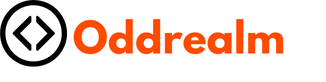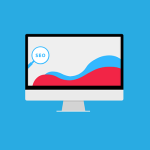In today’s digital age, your smartphone is more than a communication device. It is a formidable tool that can assist you in streamlining and automating your daily workflows and tasks. With the right apps and techniques, you can turn your mobile device into a powerful productivity booster. This article will guide you on how to leverage your Android smartphone and apps to automate your daily tasks and workflows, thereby improving your time management and efficiency.
Setting Up Your Device for Automation
Before you can start automating tasks on your Android device, it’s essential to set it up correctly. This involves customizing your settings and ensuring your device is ready to handle the apps and features that will help automate your tasks.
In parallel : How Can You Use Your Smartphone to Control a Smart Home Air Purifier?
Start by optimizing your device’s battery settings. Since automation apps will be running in the background, they may consume more power than average apps. Navigate to your device’s battery settings and ensure that the apps you will use for automation are exempted from any battery saving features.
Next, ensure that your device has enough storage space. Automation apps and the data they process can take up significant space on your device. Clear out unnecessary files and apps to create room for your automation tools.
Additional reading : How to Use Your Smartphone to Manage and Track Your Personal Fitness Goals?
Lastly, ensure you have a reliable internet connection. Many automation tools rely on cloud-based services to function correctly, so it’s crucial to have a stable data connection.
Choosing the Right Apps for Task Automation
There’s an abundance of task automation apps available on Google Play Store, each offering unique features. However, not every app will suit your specific needs. Therefore, you need to carefully select the apps that will best automate your tasks and workflows.
One of the most popular automation apps is IFTTT (If This Then That). This app allows you to create ‘applets’, which are essentially small programs that automate specific tasks. For example, you can create an applet that automatically saves your Instagram photos to your Google Drive.
Another powerful automation app is Tasker. This app provides more advanced automation features, allowing you to automate almost every aspect of your Android device. For instance, you can set Tasker to switch off your Wi-Fi when you leave your house and turn it back on when you return.
When choosing automation apps, ensure they are compatible with your Android device and they securely handle your data. Also, consider the app’s user interface and customer support in case you encounter issues.
Creating Automation Tasks on Your Device
Once you have set up your device and chosen your preferred automation apps, it’s time to create your automation tasks. The process can vary depending on the app you are using, but the general principle is the same.
With IFTTT, you can create applets by selecting the ‘Create’ option on the app’s interface. From there, you choose the ‘this’ part, which is the trigger for your automation, and then the ‘that’ part, which is the action to be taken. For example, ‘if I receive an email from my boss (this), then send me a text message (that)’.
When using Tasker, you create ‘profiles’, which are similar to IFTTT’s applets. To create a profile, you first select the ‘New’ button on the app’s interface, and then choose the context (trigger) and the task (action).
While creating tasks, ensure that they are specific and reliable. Try to avoid overly complex tasks as they can lead to unexpected results or drain your battery.
Optimizing Your Workflow with Automated Tasks
After creating your tasks, it’s time to optimize your workflow. This involves fine-tuning your tasks and creating a system that allows you to work more efficiently.
One way to optimize your workflow is by grouping related tasks. For instance, if you have several tasks related to email management, you can group them into a single workflow. This not only makes your tasks more organized but also allows you to execute multiple tasks simultaneously.
Another way to optimize your workflow is by scheduling tasks. If there are tasks that need to be performed at specific times, you can schedule them to run automatically. For example, you can schedule your email to be sent at a specific time, or your device to switch to silent mode during your work hours.
Lastly, you can optimize your workflow by integrating your automation apps with other productivity tools. For example, you can integrate your task automation app with your project management tool, enabling you to automate tasks related to your projects.
Constantly Updating and Testing Your Automated Tasks
Automation is not a set-and-forget process. It requires continual updating and testing to ensure that your tasks are running smoothly and efficiently. As your needs and workflows evolve, so should your automated tasks.
One way to update your tasks is by adding new triggers and actions. If you find that there are repetitive tasks that you regularly perform, consider adding them to your automated tasks.
Testing is also crucial in maintaining efficient automation. Regularly test your tasks to ensure they are performing as expected. If you notice any issues or inconsistencies, adjust your tasks as necessary.
Automation can significantly improve your productivity and time management. However, it requires a thoughtful approach and continuous refinement. By following the steps outlined in this article, you should be able to effectively use your smartphone to automate your daily workflows and tasks. Remember, the key to successful automation is understanding your needs, choosing the right tools, and continually refining your tasks and workflows.
Integrating Google Assistant for Workflow Automation
Your Android device comes with Google Assistant built-in, a virtual assistant that can help in automating tasks. This feature can significantly streamline your workflow and manage your tasks more efficiently, especially when integrated with the right apps.
The first step to using Google Assistant for task automation is to ensure it’s enabled on your device. You can verify this in your device settings, under the ‘Google’ option. If not, follow the prompts to set it up, including voice recognition for hands-free control.
Google Assistant can perform various tasks, from scheduling meetings on your calendar to sending emails. For instance, you can say, "Hey Google, schedule a meeting for tomorrow at 10 AM" or "Hey Google, send an email to my team". These voice commands can save time and make multitasking a breeze.
However, for Google Assistant to be truly effective at automating tasks, it should be used in tandem with automation apps like IFTTT or Tasker. For instance, you can create an IFTTT applet that triggers Google Assistant to perform an action. You can say, "Hey Google, it’s bedtime," and Google Assistant can dim your lights, set your alarm, and switch your smartphone to silent mode.
Remember, consistency is key when using Google Assistant. Make sure to use explicit commands and maintain a consistent language for the AI to recognize your needs accurately. With time and practice, Google Assistant can become an invaluable tool in your task automation arsenal.
Using Your Android Device for Business Automation
Android automation isn’t just for personal tasks. It can be a game-changer for your business, especially when it comes to task management and team collaboration. By leveraging the right apps and tools, you can automate various business operations right from your Android device.
One way to use your Android device for business automation is through project management tools. Apps like Asana, Trello, and Slack have automation features that can make managing your team’s tasks easier. For instance, Asana can automate repetitive tasks such as assigning tasks to team members, setting due dates, and sending reminders. All these can be managed right from your Android device.
Moreover, you can use Google Play Store’s business-centric apps to automate tasks like invoice creation, expense tracking, and customer support. For instance, apps like QuickBooks can generate and send invoices automatically, while apps like Expensify can track and categorize expenses without manual input.
Another critical aspect of business automation is device management, especially if your team uses multiple Android devices. Tools like Mobile Device Management (MDM) can help you automate tasks like device configuration, app deployment, and security updates.
In conclusion, your Android device can be more than just a communication tool. It can be a powerful task automation hub that streamlines your daily workflows, both personally and professionally. However, successful automation goes beyond installing apps. Understanding your needs, choosing the right automation apps, integrating them with Google Assistant, and continually refining your tasks is the secret to efficient automation. Keep your device updated, test your tasks regularly, and don’t hesitate to experiment with different automation tools. With the right strategy, you can turn your Android device into a productivity powerhouse.